VAMP CASE STUDY
Role
UX/UI Designer
Client
American Water
Year
2021
OVERVIEW
The client for this project, American Water, is a public water utility company headquartered in New Jersey that serves 1,700 communities across 14 states. Their company was running into inefficiencies with communicating maintenance issues and tracking assets between all of their facilities. They reached out to our team at Mindcracker to help them develop VAMP (Virtual American Water Platform). The idea was to create a web platform with a companion iOS app where they could tour their facilities virtually using 360 degree photos and catalog equipment in their existing database without having to travel to each location.
ROLE AND DURATION
When I jumped on the project in January 2021 as a UI/UX designer, my initial task was to refine the overall visual design and consistency of the existing mockups. Later in the project, I took on more of a lead role and began working with the client directly to establish the rest of the user flows and guide the design language for the platform. Additionally, I created vectorized maps of some of their facilities for use within the platform to build floor plans.
The planning, design, and development of the platform took place simultaneously in phases over the course of a year. We tracked progress through Jira using sprints and held weekly meetings to iterate on the designs with the client.
01
PHASE ONE: PLANNING
When I first joined the team, I was presented with some drawings and a generic dashboard template that the developers were planning to use for the web app. At this point, my team had only met with the client a handful of times and were still narrowing down which features and pages needed to be included. With limited knowledge of functionality, I was given the freedom to redesign the dashboard and see what I could come up with.
I began by researching similar products from other companies to get a feel for how existing user experiences were handling the kind of 360 photo interactions we were planning to use. Once I had a clearer vision of the final goal, I proceeded to draft mockups of some of my dashboard ideas in photoshop since I was still learning Adobe XD at the time.
MARKET RESEARCH
To get inspiration for this project, I searched for other platforms that were using 360 AR/VR technologies in enterprise or construction settings. There were not many examples available at the time, however, I found two companies that provided similar features to what we were trying to accomplish with VAMP.
1. MATTERPORT
Matterport was the established leader in the real estate virtual tour space. They sell their own unique cameras which capture spaces in full 3D creating digital “dollhouse” renders of a building. Their web viewer was the most intuitive and visually appealing, however, their platform was very proprietary meaning that third-party data integration would not be possible.
PROS:
- Clean and simple interface
- Easy to use without training
- Familiar floor dot navigation similar to Google StreetView
- Useful and unique features like overlaid room measurements

CONS:
- No external data integration
- Not easily scalable for facilities – would take too long
- Little flexibility in capture methods
- Dollhouse effect is cool, but resource intensive and unnecessary
2. DRONE DEPLOY
Drone Deploy was a far more powerful option for the capture of large engineering projects, particularly for construction and utility industries. This platform had a similar feature set and dashboard to what I had envisioned for VAMP. However, where Matterport was too simple, this platform was too complicated.
PROS:
- Flexible capture methods
- Asset call-out boxes were nearly identical to what I had envisioned
- Able to import and track data from other sources
- Good example of how virtual reality could be used in industrial settings

CONS:
- Would require extensive training and a dedicated team to operate
- Too feature dense for what the client needed
- Dashboard UI felt overwhelming and not very intuitive
DRAFTING
Following my research, I had a better understanding of the approach I should take to designing the experience for VAMP and especially what to avoid. It was clear I would have to stick to simplicity as a whole, but still provide spaces in the interface where more granular data could be provided when necessary. With these things in mind, I began drafting my redesign of the dashboard template.
DEV DASHBOARD TEMPLATE

From what my team described to me, it sounded like intuitive page navigation was going to be crucial for the platform so I paid a lot of attention to the sidebar.
Borrowing from the template, I liked the idea of a collapsible sidebar with nested options and room at the top of the page for actions the user should always have access to. However, the current design felt very dated so I wanted to modernize it by reducing the amount of color contrast, unifying the iconography, and increasing whitespace to let the page breathe. Blue was an easy choice for the color scheme of the platform since it was a water utility company.
Additionally, I provided them with a style template to select some colors I thought would work well together and establish a unified aesthetic for the platform going forward. I also proposed an alternative logo that I felt would be easier to see and fit the futuristic look of the app but was later informed the duck was already a final decision (oh well).
MY FIRST DRAFT + EXPLORATIONS
02
PHASE TWO: HOME + DASHBOARD
In the first few weeks of the project we focused on finalizing the ‘Home’ and ‘Dashboard’ pages of the app since they were the first to be developed. We also began refining the user flows and drafting the layout of the tour building portion of the app under the ‘Facilities’ tab.
The drafts I made were shared during a meeting and I received a lot of praise from the client on the sidebar I designed. It was immediately incorporated into the ongoing design started by their existing UX designer based out of India. The two of us were paired up and worked together through Adobe XD. While he focused on establishing the general layouts and functions of each page, I was tasked with refining the visual design and improving the overall experience of the finished sections.
DASHBOARD
One of my first assignments was to refine the dashboard which served as the main communication area for the platform. The client stated that they wanted a better way to organize tasks by their status and quick-glance at more information.
I began by removing the ‘My Notifications’ area since I felt it was redundant and replaced it with a right sidebar that could consolidate the expanded details and communication features requested by the client. In order to make progress tracking the focus of the dashboard, I implemented a tabbed layout that acts as a filter for each status and allows the user to easily see how many tasks are at each stage. I also tried to improve the visual hierarchy by using different font weights, colors, and consistent spacing.
ORIGINAL DASHBOARD LAYOUT


FIRST ITERATION


After some revisions, we decided it would be best to keep the ‘My Notifications’ area as an expanded homebase for the notifications shown in the bell icon in the navbar. Since a sidebar was now no longer an option, I brought back the popup window but redesigned it into a single scrolling layout with more space for content. We also chose to remove the chat feature since Microsoft Teams was already the preferred mode of communication between employees. Instead, the client opted for simple approval system that would allow supervisors to quality control submitted content.
Additionally, we received feedback that when all the tasks were displayed together in the ‘All’ tab that the colored status bubbles were too distracting. I solved this by using left aligned colored rectangles could more subtly communicate the current status while still being the first thing the user sees when reading each task.
SECOND ITERATION

HOME
After finalizing the features for the dashboard, we turned our attention to the ‘Home’ page. The Home page was supposed to serve as a way to glance at the overall capture progress of the properties in each state and allow the user to see all of the available facilities when clicking on a location.
Before continuing to redesign the rest of the pages, I felt that it was important to establish a more consistent styling pattern to improve visual harmony throughout the app going forward. While I thought the gray space worked well to separate the content area from the header and sidebar, a lot of the elements were clashing especially since the sidebar was plopped into an existing file. I revised the layout to free up whitespace, frame the content area properly, and soften all of the elements so they matched. I also changed the typography to follow a more predictable hierarchy.
These changes were implemented on the dashboard as well and helped establish a design language for the entire platform going forward.
ORIGINAL

REVISED

UPDATED DASHBOARD


03
PHASE THREE: FACILITIES + iOS APP
The next phase of this project consisted of tackling the ‘Facilities’ tab which housed all of the tour building features of the app. We knew early on that this tab would be the most dense part of the platform and therefore the most challenging for the developers. With five steps and multiple features on each page, it was crucial that users could easily and reliably complete the same process for every area in a facility. During this time I also addressed issues with search and revised the iPad companion app.
Toward the end of this phase, I began to take more a lead role in the project and was trusted to complete the design of the remaining pages of the platform.
FACILITIES - TASK FLOW
Once we nailed down all of the features requested by the client for the virtual tours, we started by making a user flow of all the actions needed to successfully create one.

After that, we proceeded to group those actions into steps that could be completed on the same page. We decided that there were four major steps that a user would have to complete before submitting a tour for stitching and publishing:
- Facility Search
- Floor Plan Edit
- Area Edit
- Image Tagging

FACILITIES - LAYOUT
After we finished organizing the requested features into separate pages with the client, my co-worker drafted the initial mockups to create a framework for the tour building workflow. These screens served as our starting point:
Once a basic workflow was established, I was tasked with redesigning each screen with the new design language in mind. I began by unifying the background framing, rounding out all the corners, and cleaning up the spacing to make sure different features were properly grouped or separated. My goal was to contain all of the elements to a single work area and minimize the need for scrolling as much as possible.
FIRST ITERATION

After reviewing the first iteration with my team, we quickly realized that there were a few fundamental UX problems that needed to be addressed before we could continue refining the rest of the pages:
1. SEARCH BAR
While the new search bar was cleaner and visually different from other buttons on the page, we failed to fully consider where results should display and how those results should redirect the user when selected. The current location also wasted a lot of valuable screen real estate for more important functions and was simply not necessary in several workspaces.
Additionally, the client requested an advanced filtered search feature where users could find specific assets or media associated with a particular location or ID number.
I started by reworking the search bar again and added it to the very top of the screen so that it was fully outside of the work area. This made searching universally available to the user and not function-specific to the page they were on.

Since there were only two pages that required advanced searches, I created a filtered search UI that could be reused and dedicated to the needs of those pages. This way, the main search bar could default to the facility search page and more granular searches would redirect you to one of the two advanced search pages.

After some feedback, I was told that the filter box took up a lot of space and that the bubble style search results couldn’t display enough data. The colors also became a nuisance when displaying a lot results. I decided to borrow the same drop-down element I used in an earlier design and a simpler nested results list which solved both of these issues.

FINAL FILTERED SEARCH DESIGN

2. AREA LABELS
The facility floor plans were a crucial part of the platform. Not only were they an important visual representation of the layout of each facility, but they also served as the landing page and primary navigation method when viewing a facility on the iOS version.
In the early planning phases of the Facilities tab, my team decided with the client that it was important for the area labels to be easily readable, to stand out visually, and to be easy to press whether the user was in a browser or on a tablet.
For this reason, they went with a simple, translucent green bubble button design that made it easy to drag and drop names onto the floor plan and still see what was underneath.

While this approach was very straightforward and easy to develop, we immediately noticed some issues during testing:
- The size of the labels were dependent on the length of the name which made them very visually inconsistent and also hard to read once the font size dropped to accommodate the space.

- When placing labels on more complicated floor plans with many areas in close proximity to each other it was difficult to avoid overlapping, which affected readability and also made it hard to tap the correct room.

I was asked to come up with a new floor plan UI that could solve both of these issues without increasing the development time too much. I provided these two options:
OPTION A
‘Baked-in’ text labels that could be adjusted to the needs of the layout with a hamburger menu that displays all available areas.


OPTION B
‘Dark mode’ option with universally sized buttons and smaller text that enlarge and reveal a details panel when selected.


The client and my team overwhelmingly preferred Option B for aesthetic reasons and also because it functioned more similarly to the original so changes to development were minimal.
To translate this design to the desktop version, I reworked the ‘List of Areas’ to include draggable blue dots that when placed on the map would reveal a checkmark to let the user know the area has already been used. I also restricted the use of color to only indicate statuses or clickable items.
Additionally, I reworked the bubble button area at the bottom to evenly utilize the whole space and make editing features more readily accessible without the use of popups.
PREVIOUS DESIGN

FINAL DESIGN

04
PHASE FOUR: THE FINAL TABS
In the final phase of this project, we addressed the remaining pages of the platform which were much simpler to build but provided a lot of the administrative features requested by the client such as file sharing, user management, and data analysis. These features were organized into 5 separate tabs: Digital Content, Users, Analytics, Reporting, and FAQ.
By this point I had built a good relationship with the client and was given the freedom to redesign the analytics and reporting tabs from scratch since they were not in development yet. I was also asked to develop a content tagging system and apply my design language to the rest of the web app.
ANALYTICS + REPORTING
The ‘Analytics’ and ‘Reporting’ tabs were the last to go into development. While the client knew they wanted to track and export data, they weren’t sure which metrics would be the most necessary. Once most of the platform was developed and we had a better understanding of what kind of data we could collect, the client decided on the following:
- The ‘Analytics’ tab would serve as a daily quick-view of metrics related to uploads.
- The ‘Reporting’ tab would track broader platform related metrics over time.
Using this information, I scrapped the original ‘Analytics’ page and created a multi-window design where each metric could be expanded to apply more specific filters and see greater detail or collapsed to see an overview of every metric at once.
ORIGINAL ANALYTICS LAYOUT

FINAL ANALYTICS REDESIGN


For the ‘Reporting’ page, I liked the idea of displaying the current totals in boxes but I thought that the chart should occupy the majority of the space on the screen. To improve functionality, I rearranged the layout to be left aligned so that more of the Y-axis would be visible and turned the boxes into toggles that could show/hide chart lines when clicked. I also borrowed the aesthetics and filter elements from the ‘Analytics’ page so that they would share a similar UX and feel more consistent.
ORIGINAL REPORTING LAYOUT

FINAL REPORTING REDESIGN


DIGITAL CONTENT
The ‘Digital Content’ tab was meant to serve as a form of cloud storage for the users where they could share files, add supporting documentation, or upload extra footage that couldn’t be added to a tour.
Earlier on when we were still building the layout for the ‘Digital Content’ tab, I was told during a meeting that the client needed a way for users to be able to add tags to uploaded content to associate it with a particular facility or asset and make it searchable. They provided me with this drawing to explain how it should function:

My first iteration was a very literal translation of what they were looking for. The idea was that clicking a tag icon would bring up a popup with a section to create tags, see which ones have been added, and access a bank of existing tags generated by other users.
FIRST ITERATION

When we revisited this page in the final phase of the project, I decided to rework this popup to be more in line with the new design language and make a few usability tweaks.
I felt that the bank of tags was unnecessary considering that this wasn’t going to be a very common task in the first place and it did not save the user a lot of time either since the list needed to be filtered anyway.
I removed the bank and created a streamlined tag editor that was more straightforward, had less visual noise, and had a combined details pane to show the user what they were tagging. The added reset button made it easy to clear the tags and start from scratch instead of clicking each one should something go wrong.
FINAL DESIGN

05
RESULTS
By the end of the year we were able to finish and launch a fully functional versions of both the web app and iOS app, albeit with a few features still a work in progress. We had planned to continue working on the platform in the following year, but the contract was cut short due to funding issues on the client side.
Unfortunately I was unable to track usability metrics since the contract ended before employees got to start using the platform. That being said, I would have liked to track things like the average task time of tour creation and the completion versus error rates of the tours in progress to see how effective the workflow was.
For my first virtual reality related product, I think I learned a lot of valuable lessons about designing efficient workflows and working with feedback from clients, supervisors, and a development team. This experience especially taught me how to use color, spacing, and hierarchy properly across multiple devices to improve focus and make the interface accessible to a broad age range.